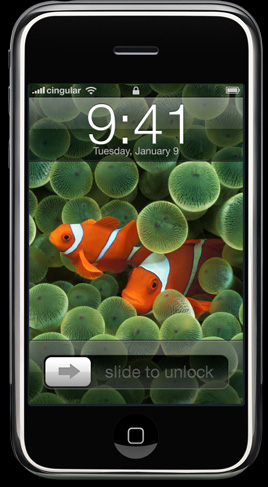At E3 2005, Nintendo revealed a lot of new information about their, at the time mysterious console, the Revolution, which now we all know as the Wii. They also revealed the first info on Metroid Prime 3. Highly anticipated, much speculation concerning the game was thrown around. Would it be a launch title? Would it return the light and dark mechanics of the previous title? And, upon the reveal of the Wiimote… how would the game work? Today, we’ll review the game, and see just how it turned out. Continue reading
Author Archives: RoyberTITo
Mactendo Reviews Something: Metroid Prime 3
Posted in Games, Gaming, Mactendo.app, Metroid Prime 3, Nintendo Wii, Nunchuck, Review, Reviews, Update, Wii, Wii Remote
Tagged Mactendo, Metroid, MetroidPrime3, Nintendo, Prime, Review, Wii
Subscribe to our YouTube!
Hey all! Just wanted to post a reminder that we’re still doing a lot of stuff on YouTube… mainly because video is easier.
So, subscribe to our YouTube channel! We upload things all the time!
Posted in Uncategorized
Mactendo Reviews Something: Optimus Prime Leader Class Figure
Hey all! As I said, it’s TF mania time, and to continue, here’s our video review (our first vid review ever!) of Optimus Prime!
So far, I’ve only uploaded the short version – the long, very in-depth version, is coming soon. For now, here’s what we’ve got:
Posted in Uncategorized
We’re Back For Sure
You may have noticed 2 more posts. Full-fledged review posts, too. We’re back for sure this time, and we’ve got some things lined up. I’ve already got 2 video reviews in the can, and we may do another podcast soon. I dunno yet.
News posts are on their way. Mostly reviews right now. Until then, have this:
Posted in Uncategorized
Mactendo Reviews Something: Transformers (Part 1)
Hi folks! This week, and leading up to Comic-Con on the 27th and 28th, we are going to be in Transformers mania mode! Movie review, game review, toy reviews, and possibly even a comic review if you’re lucky! WE LOVE TRANSFORMERS! And this is to celebrate that love!
First off, the movie review, which I wrote back on Monday the 2nd, when I saw it at 8….
Okay, look, the plot wasn’t great. It’s a toy commercial to these people. To fans, to us, it’s legacy, it’s magic. But to them? It’s a toy commercial, and it shows. But did I hardcore nerdgasm tonight? I sure did. I mean, c’mon, the part when Optimus opens up his chest revealing part of the Matrix of Leadership is PURE GOLD. This is a Transformers movie, 200%.
See, MB’s sense of action is pretty much impeccable here – is it as good as The Rock? No. Is it as good as Bad Boys 1? Better. Right there between Bad Boys and The Rock.
Did it hit the hype? For me, yes – I expected giant robots beating the sh*t out of each other, and an oppertunity to have a f*ckload of fun in the theatre. I got that. I applauded at least once every 10 minutes, along with the rest of the house. Kids around me screaming, “LOOK, IT’S MEGATRON!” That sort of thing makes you feel happy, feel excited. It’s a fun movie, and it’s one of those things that you just smile big and enjoy the ride.
It’s definitely not disappointing – if you don’t go in expecting a story. Go in expecting one Hell of a ride and a smile lasting for hours.
Is it exciting? YES. Is it funny? Cheesy, but yes – some relatively laugh out loud, audience pleaser moments there. Is it something where you can get attached to the characters, and really root for them and hollar for them? Yes. Is it open for a sequel? Wide open. Is it perfect?
Far from it. This thing had problems, yes – as I said, needed more Starscream. Needed less subplots (British technobabble subplot could have been totally erased.) Frenzy sucks – who the Hell came up with this piece of sh*t? If you want a little spy bot that does relatively nothing, bring in Laser Beak, damn it! Laser Beak, Rumble, Ravage, and Soundwave would’ve fit RIGHT in here – maybe not even as a tape player. I can imagine Laser Beak, Rumble, and Ravage being CDs, and Soundwave being a CD player. Consider it, Hasbro. Please.
What else did I like? Megatron’s voice – after hearing Frank Welker in the game, I understand why they didn’t use him – he sounds old. But Hugo Weaving fits the part – he works the character, and sounds like Welker – who doesn’t really sound like his old self in the game. Jazz – what a great character! Just like in the series, and his entry quote is classic. However, they shouldn’t have killed him – though I do think he’ll be rebuilt by Ratchet, as described on the box of the Target exclusive G1 repaint.
I’m overall satisfied, and I’m probably going to see it again because I want a chance to nitpick it a bit more.
Oh, and the Cloverfield trailer – the one with the explosion and the Statue of Liberty’s head. Yeah, that one. OH MY GOD I CAN’T WAIT FOR THIS MOVIE TO COME OUT.
One more thing I didn’t like at all? Sam’s parents. Should’ve been cut out. That entire scene where he’s looking for the glasses? Cut that out. The dad yelling at Tuturro (as well as Tuturro’s character as a whole, but whatever)? Unnecessary. The ending credits interviews? Shut up. I disliked his parents, except for that scene in his bedroom, which I found quite funny.
Another thing I should mention – a group of ILM guys who worked on the movie as animators were in the theatre that night. Pretty neat.
Overall? 4.5/5. Not perfect – but pretty freaking close. Next time, I expect to see more robots, and more of their expressions. I wonder who Starscream’s gonna bring along with him… ?
Posted in Uncategorized
New Super Mario Galaxy Footage

Absolutely beautiful new footage. Too bad it was the only eventful thing to come out of the keynote (well, that and a resurge in my pathetic fleeting hope for a Wii-birth of Stage Debut).
http://www.gamevideos.com/video/id/9890
Screenshot From Gizmodo
Posted in Uncategorized
We Back
Yeah, we had a dispute over the future of the blog. We had some things to sort out.
But we’re back. And happy to be here.
Posted in Uncategorized
Mactendo Special: “Getting Things Done” With Your MacBook
Yes, we’re doing one of these too – only this one’s for you MacBook users.
Lately, I’ve been finding myself disorganised and frequently forgetting what I want to do or what I’m doing – so I got into David Allen’s “Getting Things Done” workflow, like several other bloggers (such as the folks at Lifehacker or 43 Folders, both excellent blogs). Since I take my MacBook everywhere I go, it’s only fair that I got apps that helped me GTD on the fly, that were fast, responsive, and most importantly, low memory usage so they can run in the background all the time on a computer with limited memory avaliability.
First, I only think it’s fair to introduce the concept of GTD. Let’s make things short – here’s an outline of my typical GTD workflow – which is slightly different than David Allen’s original concept, as things that are Defered can also be placed into the “Someday/Maybe” category as well as things that aren’t “actionable” – meaning, can they be reasonably and realisticly done and mapped out to a certain timeframe – in addition to the additions of subcategories to the Reference bin – “iCal”, which serves as a listing of Defered items you put on the calendar, “Waiting”, which serves as a listing of Delegated items, and “Next Actions,” which serves as a listing of Next Actions for Defered projects or actions:
“Thoughts:”
-Inbox
–What is This?
—Is This Actionable?
—-Yes:
—–What’s The Next Action?
——Project
——-Planning
——–Review for Actions
—–Will It Take Less Than 2′?
——Yes
——-Do It.
——–Reference
——No
——-Delegate It:
——–Reference
———Waiting (For Someone Else)
——-Defer It:
——–Reference:
———iCal (To-Do In Future)
———Next Actions (To-Do ASAP)
——–Someday/Maybe
—-No:
—–Trash
—–Someday/Maybe
—–Reference
Start off in thoughts. Take what you’re thinking about or planning to do (whether it’s browsing the web, cleaning your MacBook, doing homework, taking out the trash, walking the dog, going to a meeting, pitching a project, etc.) and put it in an “inbox.” Think of the inbox as a bucket of your thoughts, just waiting to be sorted through and accomplished. Look at your inventory of thoughts, then decide what they are – whether they’re actions, or projects, or todos. Then, after deciding what they are, look at them and ask yourself “Are these actionable?” Actionable basically means, is this something you can do? If so, is it something you can do now, or is it something you want to do in the future? If you can’t do it, put it in the trash – or, if it’s something you can’t do but need it to accomplish something else, either now or in the future, put it in the reference bin. The bins are again buckets of thoughts, just like the inbox. If it’s something you want to do in the future, put it into the someday/maybe bin.
If it’s something you can do, and you can do it now, then keep it in the Inbox. Now look at your inbox. Notice how much smaller it is? What you just did is “processing” your thoughts, which accomplishes a thing that the book calls “mind like water.” Your head is clear of everything but the tasks at hand. Now, look at your inbox, and take a close look – there’s still some processing to be done here, isn’t here? Say you’ve got Clean MacBook there. Look at every action one by one, and think which ones require more than just one action. The ones that do are now Projects – move these to a projects bin. In there, look at the actions and delegate what the next actions are to complete these actions. In Clean MacBook, seperate the one task into several subtasks – let’s say shut off the computer, clean the keyboard, clean the screen, clean the outside, polish the whole thing over again, then turn on the computer. That’s a project. Leave that and the other projects there for now, and go back to your inbox. Look at what’s left – little actions. Look at those a third time – can you do them in under two minutes? If yes, do them – now. Do them one at a time – I know it sounds crazy not to multitask, but trust me, it’s more efficient. If no, then put them in the reference bin, then delegate them futher. Look at them, and ask am I going to do this in the future, am I going to do this as soon as possible, or am I going to let someone else handle them? If you’re going to do it in the future, put it as a todo on iCal (or Entourage, or Google Calendar, or etcetra – just put them as a todo), then put them in the Calendar section of the reference bin. If you’re going to do it ASAP, but after you’ve accomplished the tasks that take more than 2 minutes, then put them in the Next Actions section of the Reference bin, and deliberate what actions are required to complete this task. Keep following me here – this may not be to the book (I’m going to be honest, I’ve never read it), but it works for me, very well. If you’re going to go ahead and let someone else handle it, that’s okay – put it in the Waiting section – it’s not your fault that you’re swamped – this is great for school projects. Say you’re responsible for every step on a timeline project in history, because your partner is too “busy” with sports to do any part of it. You discover that you can’t do one step because you’re swamped with other important tasks. Don’t take it upon yourself to do it because he doesn’t want to – it’s not healthy. Tell him that such-and-such a part of the project is now his responsibility, no matter what – even if he doesn’t complete it, you don’t care. Put that part in the Waiting bin. If he does wind up doing it, then put it in the trash – it’s no longer a bother for you.
Go back to your inbox. Everything done? Awesome – throw those thoughts away, or if you want to see the results in the future and remind yourself of what you did, put them in the reference. Now, think again – any incoming thoughts? Tasks? Anything you want to do? Put them in the inbox, and repeat everything over again.
Now, how does one accomplish this quickly and efficiently on a laptop? Well, there’s numerous applications out there to help you on your journey. Here’s what I use, and how I use them.
INBOX:
The most important step is finding something that you can use to collect your thoughts. A lot of people would recommend Midnight Inbox, an application made especially for GTD. I don’t recommend this at all. Why? It’s not efficient enough for on the fly, laptop-based GTDing. I didn’t really check out it’s memory usage, but in terms of inboxing, and collecting your thoughts, it’s horrible. When creating todos is a todo in itself, the purpose is null void. What it is good at is collecting everything. It takes not only things that you give it, but it collects new mail, documents, bookmarks, and whatever you tell it to – music, movies, pictures, etc. – automatically. However, again, the steps it requires you to go through in order to get to the task completion stage destroy its functionality – at least for a laptop user. If you’re running on an iMac, and are looking for a good GTD app – this is for you. It sucks for on the fly, but for general, comprehensive GTDing, I can only imagine it being excellent. Now, what do I use for my inboxing? Sidenote! Sidenote is a very tiny app, with very little memory usage – it takes up about as much as, say, Overflow and Quicksilver. Incredibly efficient. The way I use it is like a digital version of 43 Folders’ Hipster PDA concept. I’ve created different colored notes to represent bins – Inbox, Projects, Trash, Reference, and Someday/Maybe. I write the notes like I wrote the workflow I showed you a couple paragraphs back – in outline format. It’s great. I can create projects with subactions, and sections with actions inside them, efficiently and easily. Best of all, all I have to do to activate it as a thought comes to mind or if I need to check my thoughts or move a thought is either move my mouse to the side of the screen (which I don’t do because of my configuration in Virtue Desktops) or press a designated hotkey – mine is ctrl-optn-cmd n. N for note. If you’re wondering why I use such an awkward hotkey scheme, it’s because I got used to the ctrl-optn-cmd t hotkey used for Todos – so used to it, in fact, that almost everyone of my little background utilities like that opens with a ctrl-optn-cmd hotkey scheme. Ironically enough, I dropped Todos and started using Overflow again – it had sat unused until I realized it could handle folders, thus, it has become my best friend.
Take a look at my inbox – keep in mind I keep everything in there. My method of moving things to the trash, different dates, or to the other bins involves symbols. [x] for trash, [-] for didn’t do/skipped/reference, and [o] for someday/maybe:
Now my projects bin:
And my trash bin:
The Someday bin:
The reference bin!:
And for personal sanity, I keep a little copy of the workflow wherever I am:
Speaking of which, the workflow is sometimes easy to forget. I found myself a neat little GTD Workflow wallpaper, over at Lifehacker. Take a look, it looks nice with an Aqua theme (or any theme that emulates it, such as ETERNAL, ETERNAL Aqua [what I’m using now], Smooth UNO, UNO, Smooth Stripes, etc.), and is a constant reminder of how to think.
Now, I don’t use sidenote for school-related tasks. For that, I use Schoolhouse. It’s an excellent application that doesn’t demand too much resources, and it’s efficient. A bunch of people like Task List, and I find that adding classes and tasks in there is too much of a hassle, even with its feature set. Besides, Schoolhouse 2, when released, will feature those features and more, such as iPod syncing.
COMPLETING TASKS:
Well, other than just sidenote, there are several things I use to help me complete tasks as quickly as possible. Obviously, I use Quicksilver to get things done quickly, such as searching the internet, writing an e-mail, making a quick document, sending an IM, looking for a file, etc. In order for quick, organized access to multiple applications, I use Virtue Desktops. How does this help me? Well, I find that it’s best to have as many apps open as possible to get as many things done as you can as fast as you can, and having multiple desktops makes that easier. Now, when I say multiple apps, I mean sensibly – don’t run, say, Safari, Word, and Photoshop at the same time if you’re using a MacBook. Here’s what I mean – say you want to post something on a forum, read your RSS feeds, listen to some music, e-mail something to your boss or teacher, then start an IM conversation with a friend. If you have something like NetNewsWire or Flock or a Firefox plug-in like Sage that makes it possible for your browsing and RSS reading to be done codependently, awesome. Me? I like Camino, and I like NewsFire, so I open both applications on my browsing desktop. I go to my communications desktop and open Mail and Adium X. Then I go to my Media desktop and open iTunes. Now, Quicksilver makes it possible for you to control iTunes, write an e-mail, and IM someone through Adium on one desktop – but sometimes, Quicksilver doesn’t work – your buddy’s sending you something through Adium, or you want to watch Rocketboom on iTunes, or you’ve got a lot of new e-mails in Mail. Add these new tasks to your inbox (-Download File From xstar45, -Watch Today’s Rocketboom, -Check E-mail), and do them as you do the other tasks. Confusing, right? It makes sense when you’re actually doing it. Okay, let’s start – go to the forum in your browser, post what you wanted, then get to reading those feeds. Check those off, then head to the Media desktop. Watch Rocketboom. Then, head to the communications desktop. What about the music you wanted to listen to? Don’t fret! Open Quicksilver, search for the playlist you wanted to listen to, or the song, type in play, and press enter – there you go! Or, if that seems like too much, download/buy something like Synergy, or my personal favorite, Menuet. You can do everything that you can in Quicksilver by just clicking in the menubar – it’s easier for beginner users, or lazy ones like me. Then, go into Mail, read your Mail, then switch to Adium. Download that file! Uh-oh, the file happens to be part of a project. It’s part of a report. Your friend tells you that you need to do the rest of the report. But what’s this – you need more info on the topic. No problem, you can just go into Quicksilver, search for the topic on Wikipedia, and it’ll switch you to your browsing desktop and take you where you wanted. Add this new task to your inbox, of course! But wait – what about talking to your friend? And sending that e-mail? Don’t fret! Put the Wikipedia task in front of those two tasks, yet do them codependantly using Quicksilver – while looking up what you needed, write the e-mail and send it through Quicksilver, and continue the conversation using Adium’s built in Growl notifications (set it to notify you whenever there’s a new message in the Events panel in the preference pane – for you iChat users, download Chax and you can do the same thing – there’s a Quicksilver plug-ins for both platforms, and Chax allows for iChat Growl notifications. Now, the iChat QS Module is in Quicksilver’s list of plug-ins, but the Adium one is still in beta, and it’s hard to find – look it up on Google if you really want it, because I forget where I found it – horrible, right? I think it may be on the Quicksilver forums – I just put “find Adium plug-in” on my inbox, so there should be a link soon enough!) and Quicksilver’s ability to send IMs through Adium (ahem). But wait! You’re too tangled in Wikipedia to do anything else, you say? Oh, this is a problem, isn’t it? There’s a lot of links on Wikipedia pages, and I can only presume you’ve gotten yourself too lost in the information jungle to continue with your other tasks. But a-ha, as with all other things, there’s a solution for this, too. It’s called Pathway – an app made especially for easy Wikipedia browsing. Forget about searching Wikipedia through your browser – open up Pathway, and add the page with the info needed for the report. Then, click on as many links as you want. Pathway makes it easy to jump from page to page, and from branch to branch. Furthermore, it eliminates the information jungle, thus you can do the other tasks while browsing Wikipedia. Did you find what you needed? Great! Close Pathway and reopen that browser! Throw that task out! I presume you also finished that e-mail too, using Quicksilver? Did you? Well, throw that out, too! How’s that conversation going? You’re still talking? Good for you. Switch to the communication browser and continue the conversation. Your friend wants to know how the search is going. Feel free to tell him that you finished, even though it’s obvious that he’s going to ask for you to finish the report. He didn’t ask that? Well, then what did he say? Oh! So he not only asked that, but suddenly sprung the fact that it’s due tomorrow morning on to you? And it’s already 10:00! Dude, your friend sucks – but this is no problem. Tell him you’ll be done in 10 minutes.
Yes, 10 minutes. 10 minutes of effort is all this task requires. But what about starting Word? Won’t that take forever? And NeoOffice takes forever too! And of course, you don’t have Pages – if you do, great, but that’s beside the point. Rather than dealing with a word processor, open up Quicksilver! Press period. What happened? It’s a white box! With a text cursor! Behold – there’s your word processor! It doesn’t do text formatting, but no big deal – you can put it into TextEdit (yes, TextEdit – you’re pressed for time here, buddy, if you had more time I’d tell you to put it into a word processor and get it done there – or there’s always Google Docs and Spreadsheets – if you’re a Google Docs fan, go ahead and ignore this. After you tell your friend 10 minutes, jump over to your browser desktop, go to Google Docs, write the thing, download it, then send it to your friend – or, if he’s got a Google Account, even better – set the document to collaborate, then give your friend the URL. He can put his marks on it, download it, print it, and turn it in tomorrow) and put on those finishing touches, such as formatting. Write the document in Quicksilver, save it, open it in TextEdit for finishing touches, and look at the clock – how much time did that take you? Not so much, eh? Told you! Send it to your friend over Adium (you can go into Quicksilver, and do the normal IM Item command, but rather than IMing him text, IM him the file – or you can do it the traditional file transfer method, but what’s the fun in that?). Now, he springs another surprise on you – there’s an oral presentation on Friday on the report, and you’re doing it, no matter what. Apparently, he’s got practice. No big deal. Go to your school desktop, open up Schoolhouse, and add the presentation to your tasks. Then, click the send to iCal command, and it’ll add that to your calendar – at the same time, go ahead and set an alarm for the time of the presentation, so you wake up. Alternatively, if you have an alarm clock program, such as the excellent and free Aurora, you can set an alarm in there – I recommend this method. Add the presentation to the calendar section of the reference bin, and make sure that you put all those tasks that you’ve been doing into your inbox as they pop up.
Well, that was a day’s worth, wasn’t it? And look, your friend just signed off. What do you need to do now?
Think. Is there anything left, anything at all? Would you like to play a game? Zap some apps? Nope? Nothing?
Then go into your projects, and get some of those done now.
How’s your MacBook look? Is it clean? Good. Check that off. Any other projects left? Did something come to mind that you wanted to put in your inbox?
No? Well, it’s pretty late now, right? 10:45? That cleaning took awfully long. You’ve got class tomorrow, don’t you? Well, then put sleep on your list. Goodnight! You’ll probably have stuff to do in the morning, so keep that in mind. Here’s some advice – for productive thinking, when you wake up and start up your book, start a new note on sidenote. Call it “Dreams.” Collect all your dreams in there, and do go ahead and process them. You may dream about something actionable. You may dream about a project you want to do. You may dream about something you can do in the future. Whatever – just collect your dreams. It’s fun.
Posted in Uncategorized
The iPhone Cometh
“And he said down to them, ‘look upon my creation.’ And they look upon it, and fell to their knees in fear. For they knew what it was, and what they meant upon it.”
-Steve, 1:9
The iPhone is here. It’s now. We must appreciate its bounty, and its beauty. We must… save money for it, and switch to Cingular for it.
For it is real. And it wants you.
Posted in Apple, Apple iPhone, Apple Phone, Editorial, Images, iPhone, iTunes, Macintosh, News, OS X, The Beatles